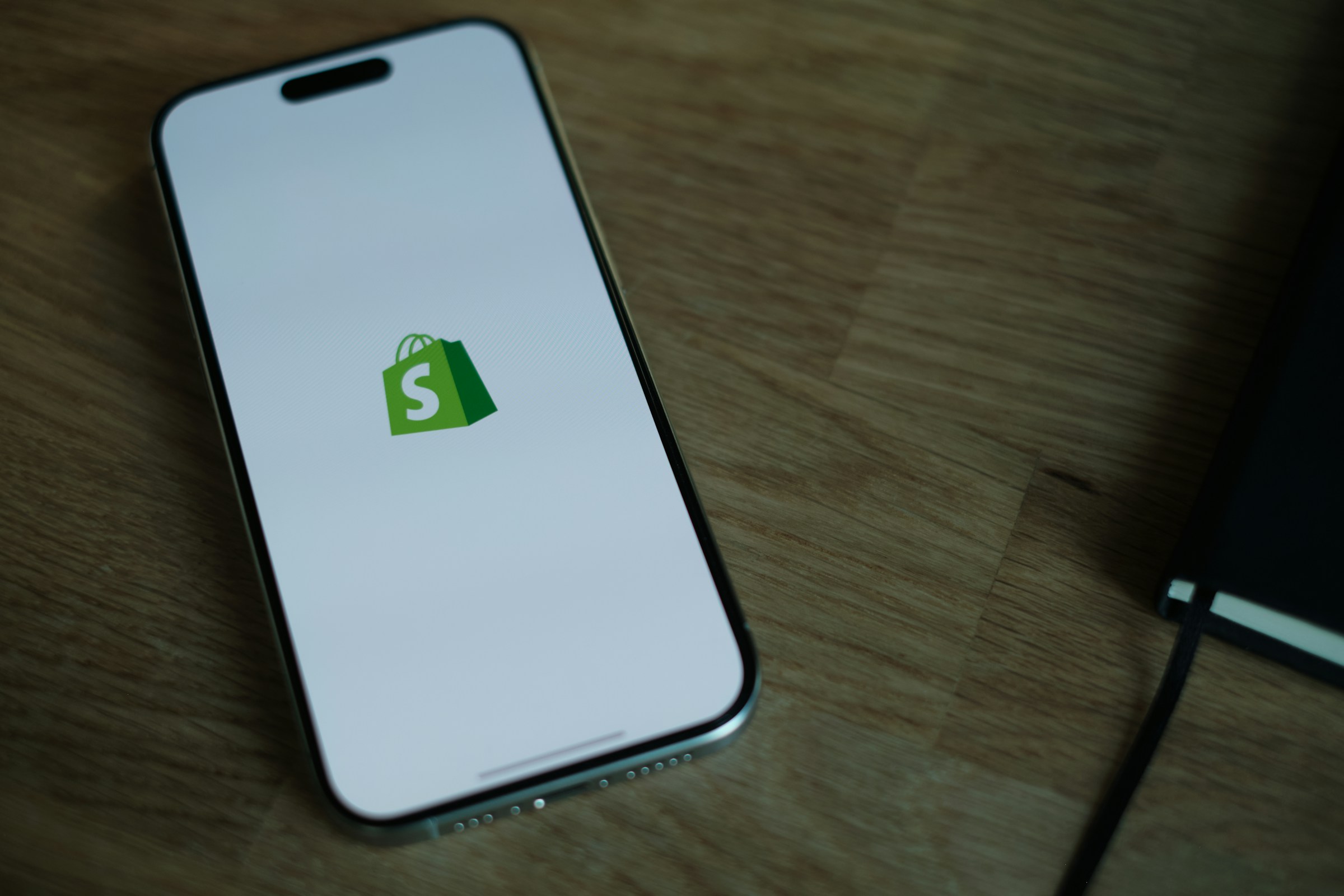Shopify is one of the most popular eCommerce platforms in the world. It’s easy to use, flexible, and packed with features to help you sell online.
But launching a store isn’t just about adding products and hitting “publish.”
A sloppy setup can lead to lost sales, frustrated customers, and technical issues down the line.
This checklist is designed to guide you through every critical step.
It will help you avoid common mistakes and launch your Shopify store with confidence.
1. Pre-Launch Preparation
Before you design your store or upload a single product, you need to lay the groundwork.
These steps ensure your Shopify store is built on a solid foundation. Skipping them can create major problems later.
Here’s what you need to do first:
a. Choose the Right Shopify Plan
Shopify offers several pricing plans: Starter, Basic, Shopify, Advanced, and Plus.
- Starter is great for selling through social media or messaging apps. It’s simple and affordable but very limited.
- Basic is ideal for new stores. It includes a full online store, checkout, and shipping features.
- Shopify and Advanced plans add more advanced reporting, lower transaction fees, and better shipping tools.
- Shopify Plus is for enterprise-level businesses. It’s customizable, scalable, and expensive—but powerful.
Start with the plan that fits your current needs, not just your future goals.
If you’re just getting started, the Basic plan is usually more than enough. You can always upgrade later as your business grows.
b. Secure a Domain Name
A custom domain builds trust. It also makes your store easier to remember and more professional.
You can buy a domain directly through Shopify or connect one you already own. Shopify’s setup makes this easy, even for beginners.
When picking a name:
- Keep it short and simple.
- Avoid numbers, dashes, or complicated words.
- Choose a name that reflects your brand or products.
- Use a .com domain if possible. It’s still the most trusted extension.
Double-check that your domain isn’t already trademarked. You want to avoid legal issues down the line.
c. Set Up Business Essentials
Before you start selling, you need to handle the business side of things.
Legal Structure: Choose your business type—sole proprietorship, LLC, or corporation. Each has different tax rules and liability protections. If you’re unsure, talk to an accountant or use an online legal service.
Licenses and Taxes: Depending on your location and what you sell, you may need a business license or permit. Shopify allows you to set up automatic sales tax calculations, but you’re still responsible for making sure your settings match your local tax laws.
Payment Gateways: Shopify Payments is the easiest option. It’s built in and supports major credit cards. You can also offer PayPal, Apple Pay, Google Pay, or third-party processors like Stripe.
Make sure your payment settings are working correctly before launch. Test every option to avoid failed transactions or lost sales.
2. Store Design & Branding
Your store’s design shapes how customers see your brand. A clean, professional look builds trust and encourages people to buy.
Here’s how to make your Shopify store look great and feel unique.
a. Choose and Customize a Theme
Shopify offers a variety of themes. Some are free, while others cost money.
Free themes are a good starting point. They come with basic features and are easy to set up. Many are also mobile-friendly.
Paid themes usually have more design options and advanced features. They can make your store look more polished and help you stand out.
Consider investing in a paid theme if you want a unique look or extra functionality.
No matter which theme you pick, make sure it is mobile responsive.
Most people shop on their phones, so your site needs to look and work well on all screen sizes.
Also, speed matters. A slow-loading site will frustrate visitors and hurt your sales.
Choose a lightweight theme and avoid adding too many large images or unnecessary apps.
b. Add Brand Elements
Your brand identity helps customers recognize and remember you. It’s more than just a logo—it’s the colors, fonts, and style you use across your store.
Start with a clear, simple logo. You don’t need a fancy design. Even a clean text logo can work well if it fits your brand.
Pick a color scheme that matches your brand’s personality. Use those colors consistently on your buttons, backgrounds, and text.
Choose easy-to-read fonts that reflect your brand’s tone. Avoid using too many different fonts, as this can look messy.
Don’t forget a favicon—the small icon that appears in browser tabs.
It helps your store look professional and makes it easier for customers to find your tab when they have many open.
Finally, create or source custom images that fit your brand style. High-quality photos or graphics make your store more appealing and trustworthy.
c. Design Key Pages
Your store needs more than just product pages. Certain pages build trust and answer customers’ questions.
The homepage is the first impression. Make it clean and inviting. Highlight your best products or promotions. Use clear calls to action like “Shop Now” or “Browse Collection.”
Product pages must have detailed descriptions, multiple images, and clear pricing. Include information about sizing, materials, or usage.
The easier it is to understand your products, the more likely customers will buy.
Don’t skip your About Us page. Share your story, values, and what makes your store special. Customers like to know who they’re buying from.
Add a Contact page with multiple ways to reach your email, phone, social media, or a contact form.
Create an FAQ page to answer common questions. This reduces customer support time and builds confidence.
Finally, include important policy pages: Privacy Policy, Refund Policy, and Terms of Service.
These protect your business and reassure customers that you are trustworthy.
3. Product Setup
Your products are the heart of your store. Setting them up correctly helps customers find what they want and feel confident buying.
Here’s how to organize your products for the best results.
a. Add Products and Variants
Start by adding each product with a clear, descriptive title. Avoid vague names. Make sure the title matches what customers are likely to search for.
Write detailed descriptions that explain the product’s features, benefits, and uses. Keep the language simple and helpful.
Break text into short paragraphs or bullet points for easy reading.
Assign a unique SKU (Stock Keeping Unit) to every product and variant. SKUs help you track inventory and manage orders without confusion.
Include high-quality product images from multiple angles. Clear photos build trust and reduce returns. If possible, add videos to show products in use.
Videos increase engagement and help customers understand the product better.
If your products have options—like size, color, or material—add these as variants. Each variant should have its own price, SKU, and inventory level if necessary.
b. Organize Collections
Collections group related products together. They help customers browse easily and find what they want faster.
You can create manual collections, where you handpick which products go in each group. This gives you full control.
Alternatively, use automated collections. These add products based on set rules, like tags or price ranges. Automated collections save time, especially if you have many products.
Organize your collections clearly in your store’s navigation menu. Use simple labels like “Men’s Shoes” or “Summer Sale.”
Add filters on collection pages to help customers narrow down choices by size, color, price, or other features. Filters improve the shopping experience and increase sales.
c. Set Pricing and Inventory
Price your products carefully. Research your competitors and understand your costs.
Set prices that cover expenses and provide profit while remaining attractive to customers.
Consider offering discounts or bundles to encourage larger purchases.
Use Shopify’s inventory tracking feature to keep count of your stock. This prevents overselling and keeps your customers happy.
Set up stock alerts so you know when to reorder. Running out of popular products can hurt your reputation and sales.
Regularly review your inventory and prices. Adjust as needed based on demand, costs, or market trends.
4. Functional Setup
Your store needs to work smoothly behind the scenes.
Setting up shipping, taxes, and checkout correctly keeps customers happy and prevents problems. Here’s what to focus on.
a. Configure Shipping Settings
Start by defining your shipping zones. These are the regions or countries where you will ship products.
You can set different zones for local, national, or international shipping.
Next, set your shipping rates. You can charge flat fees, calculate rates based on weight or order price, or offer free shipping.
Offering free shipping can boost sales.
Consider setting a minimum order amount to qualify, like “Free shipping on orders over $50.” This encourages customers to buy more.
If you serve customers nearby, set up local delivery or pickup options.
This makes it easy for local buyers to get their orders faster and saves you shipping costs.
b. Set Up Taxes
Taxes vary depending on where you sell and your business type.
Shopify can automate tax calculations based on customer locations, which simplifies the process.
Make sure to check your local tax rules. You may need to collect sales tax, VAT, or GST. Different products may have different tax rates.
If you’re unsure about your tax obligations, consult a tax professional.
Proper tax setup keeps your business compliant and avoids costly penalties.
c. Test Checkout Process
Before you launch, test your entire checkout flow.
Add a product to your cart.
Apply any discounts or promo codes you plan to offer. Then, complete the purchase using all payment methods you’ve enabled.
Check that customers can checkout both as guests and by creating an account.
Guest checkout reduces friction for new buyers, while accounts can encourage repeat sales.
Also, verify that order confirmation emails and receipts work properly.
5. Marketing & SEO
Getting people to visit your store is just as important as setting it up.
Marketing and SEO help you attract customers and boost sales. Here’s how to prepare before launch.
a. Basic SEO Settings
SEO helps your store show up in search engines like Google. Start by writing clear meta titles and descriptions for each page and product.
These are the snippets customers see in search results.
Make sure your URLs are clean and simple. Avoid long strings of numbers or random characters.
For example, use yourstore.com/red-tshirt instead of yourstore.com/product?id=12345.
Add alt text to every image. This describes the image to search engines and improves accessibility for visitors using screen readers.
Good SEO increases your store’s visibility and drives organic traffic without extra cost.
b. Install Essential Marketing Tools
Use email marketing tools like Klaviyo or Omnisend to build your email list and send campaigns.
Email remains one of the most effective ways to connect with customers.
Set up Google Analytics to track visitor behavior. This data helps you understand where your traffic comes from and what customers do on your site.
Install the Facebook Pixel to track ads and retarget visitors. This tool is essential if you plan to run Facebook or Instagram ads.
These tools give you valuable insights and help you reach your audience more effectively.
c. Prepare for Launch Campaign
Plan how you will announce your store’s launch.
Use social media to create buzz. Share sneak peeks, countdowns, and behind-the-scenes content. Engage with your followers and answer questions.
Send email announcements to your list. Offer exclusive discounts or early access to encourage purchases.
Consider working with influencers in your niche. They can introduce your brand to a wider audience quickly.
A strong launch campaign helps you attract visitors and turn them into customers right away.
6. Final Pre-Launch Checks
Before you open your store to the public, it’s crucial to double-check everything.
This final review helps catch any issues that could hurt your customers’ experience or your business.
a. Mobile and Cross-Browser Testing
Most shoppers use their phones or tablets. Your store must work smoothly on all devices.
Test your site on different screen sizes to ensure buttons, images, and text look right.
Also, check your store on multiple browsers like Chrome, Firefox, Safari, and Edge.
Sometimes a feature that works on one browser may break on another. Fix any problems to provide a seamless experience for all visitors.
b. Check Legal Pages
Legal pages protect your business and build trust with customers.
Make sure you have clear and complete Privacy Policy, Refund Policy, and Terms of Service pages.
These pages should explain how you collect and use customer data, your return and refund rules, and the terms customers agree to when buying from you.
Use templates if you need help, but customize them to fit your specific store and local laws.
c. Test Everything Again
Go through your entire site one more time.
Test the checkout process from adding items to placing an order. Make sure discounts work and payment goes through smoothly.
Click every link and menu item to ensure nothing is broken.
Verify that email notifications like order confirmations and shipping updates are sent correctly.
7. Go Live
After all the hard work, it’s time to open your store to the world.
This final step launches your business and sets the stage for growth.
a. Remove Password Protection
By default, Shopify stores are password-protected before launch. This keeps your site private while you build it.
When you’re ready, remove the password protection to make your store public. This allows anyone to visit and shop.
Once live, announce your launch everywhere—social media, email, and to friends or influencers. Let people know your store is open and ready for business.
b. Monitor Store Performance
Launching isn’t the end. You need to keep an eye on how your store performs.
Use your analytics tools to track visitor numbers, sales, and popular products. This data helps you spot trends and make informed decisions.
Pay attention to customer feedback and reviews.
They show what’s working and what needs improvement. Respond quickly to questions or concerns to build trust.
Regular monitoring helps you improve your store and grow your business over time!
FAQ’s
How long does it usually take to launch a Shopify store?
The timeline varies depending on your preparation and store complexity.
For a basic store, it can take a few days to a couple of weeks to set everything up properly.
Can I switch Shopify plans after launching?
Yes, Shopify makes it easy to upgrade or downgrade your plan anytime as your business needs change.
Do I need to hire a professional to design my Shopify store?
Not necessarily. Shopify’s themes and tools are user-friendly, so many entrepreneurs build stores themselves.
However, professionals can help if you want a custom design or advanced features.
How do I handle shipping if I want to sell internationally?
You’ll need to set up shipping zones for each region and consider customs duties and taxes.
It’s important to research international shipping options and costs beforehand.
What are some effective ways to drive traffic after launch?
Besides SEO and social media, consider paid ads, influencer partnerships, email marketing, and content marketing to attract and retain customers.