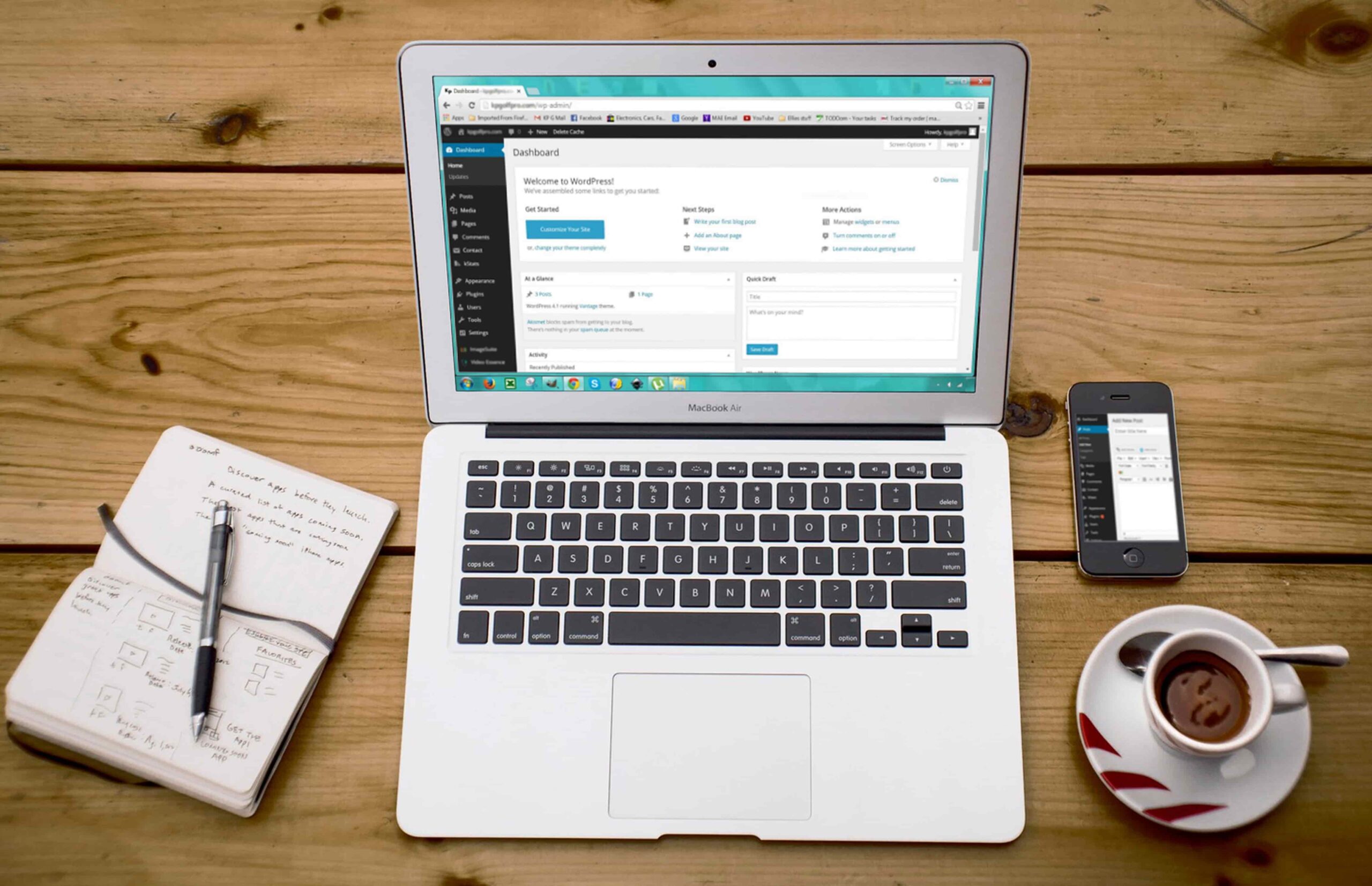To get the most out of your WordPress site, you must learn how to connect it to Google Data Studio. With Google Data Studio, you can visualize your data and make better decisions about your website.
In this guide, we’ll show you how to use Google Data Studio with WordPress. Additionally, we will provide some tips for getting the most out of this combination.
What is WordPress
WordPress Overview
A content management system (CMS) like WordPress allows you to create a new website or blog from scratch or improve an existing one. WordPress is an open-source, free, and downloadable program released under the GNU General Public License.
Many large organizations, including The Guardian, Forbes, and The New York Times, use WordPress. Individuals and small businesses also use WordPress to create professional-looking websites without hiring a developer.
What Benefits Does WordPress Offer?
These Are Some Of The Key Benefits That WordPress Offers:
- Ease of use: WordPress is user-friendly, even for those without technical skills. Creating and managing your content is simple with WordPress.
- Flexibility: You can use WordPress for any website or blog, from a simple personal blog to a complex corporate website. Using plugins can also extend the functionality of your site.
- Cost: WordPress is free to use. Your only costs will be hosting and domain registration (if you don’t already have one).
- Security: WordPress is regularly updated with security patches and new features to help keep your site safe from hackers.
- Support: If you need assistance, you can find a large community of users who can assist you.
What Are The Key Features Included With WordPress
Some key features included with WordPress are:
- Themes: WordPress offers thousands of free and premium themes, which allows you to easily change the look and feel of your site without needing to code anything yourself.
- Plugins: The purpose of plugins is to add additional features to your website. You can find plugins for almost anything, from social media integration to e-commerce platforms.
- Widgets: These are small blocks of code that you can add to your sidebar or other website areas. They allow you to add functionality without needing to edit any code yourself.
What is Google Data Studio?
Overview Of Google Data Studio
Google Data Studio is an online reporting and data visualization tool that creates informative reports and dashboards from your data. The software is ideal for businesses of all sizes due to its ability to connect multiple data sources, create custom reports, and share them.
What are the benefits of using Google Data Studio?
There are many benefits of using Google Data Studio, including the following:
- The ability to connect to multiple data sources: This allows businesses to pull data from different platforms into one central location, making tracking and analyzing trends easier.
- The ability to create custom reports: Users can tailor their reports to meet their specific needs, making it easy to find the information they need.
- The ability to share reports with others: Reports can be shared with colleagues or clients, making it easy to collaborate on projects or present data clearly and concisely.
Key Features Of Google Data Studio:
- A user-friendly interface: The drag-and-drop interface makes it easy for users to create custom reports without prior experience.
- A variety of report types: With options such as bar charts, line graphs, pie charts, and tables, you can customize your reports according to your business needs.
- Data filters: Users can apply filters to their data sets to narrow down results and focus on specific trends.
Why Would You Want To Connect WordPress To Google Data Studio?
You might want to connect WordPress to Google Data Studio for many reasons. Perhaps you want to create a more comprehensive dashboard of your website’s performance or quickly share data with clients or colleagues. Connecting these two powerful tools can give you a wealth of insights into your website’s traffic and performance.
Some of the benefits of connecting WordPress to Google Data Studio include:
- You get a more comprehensive view of your website’s traffic and performance data.
- Being able to share data with clients or colleagues easily.
- Creating custom reports and dashboards that are specific to your specific needs.
- Accessing advanced features such as custom dimensions and segments.
How to use Google Data Studio
Step 1: Choose a Template
Choosing a template is the first step in using Google Data Studio. Many different templates are available, so you can choose one that best fits your needs. To find a template, go to the Google Data Studio homepage and click “Templates.” Afterward, you can browse the options and select the one you prefer. Once you’ve chosen a template, you’ll be taken to the editor page. Here, you can begin customizing your report.
Step 2: Connect Your Data
To populate your report with data, you’ll need to connect it to a data source. Google Data Studio offers many different connectors, so you should be able to find one that works with your data source. To connect your data, click “Add Data” and select the connector you want to use.
If you don’t see a connector for your data source, don’t worry! You can also use the built-in “Google Sheets” connector or upload your data as a CSV file.
Step 3: Customize Your Report
You can begin customizing your report once you have connected your data. Google Data Studio offers many different ways to customize your reports, so feel free to experiment with all the options available until you find something that works for you. Some of the things you can do include changing the colors, adding filters, and adding charts and graphs.
After customizing your report, click “Save” and give it a name. You can then share your report with others by clicking on “Share.”
How To Connect WordPress To Google Data Studio
Step 1: Create And Set up your Google Analytics account
If you don’t have a Google Analytics account, you’ll need to set one up. You can set up your Google Analytics account by going to the Google Analytics website and clicking the “Sign Up” button.
After you sign up for a Google Analytics account, you’ll need to set up a property. A property is a website or app you want to track with Google Analytics. To set up a property, click on the “Admin” tab in your Google Analytics account and then click on the “+ Create Property” button.
Next, please enter information about your website or app, such as its name and URL. Afterward, click the “Create” button to create your property.
Step 2: Get the Google Analytics data into Google Data Studio
You can begin tracking data by setting up a Google Analytics account and a property. However, to view this data in Google Data Studio, you first need to get it into Data Studio.
There are two ways to accomplish this: Connect your Google Analytics account directly to Data Studio, or export your data from Google Analytics and then upload it into Data Studio.
To connect your Google Analytics account to Data Studio, click on the “Data Sources” tab in Data Studio and then click on the “+ Connect new data source” button. Next, select “Google Analytics” from the list of data sources and follow the instructions to connect your account.
Alternatively, if you prefer not to connect your Google Analytics account directly to Data Studio, you can manually export your data from GA and upload it into Data Studio. To do this:
- Go into your GA account and click on the “Reporting” tab at the top of the page.
- Click on the “Export Report” button at the top right of the page and select “Google Sheets Spreadsheet (.csv)�� as your export format.
- Click the “Export Report” button again and choose where you want to save your file.
Step 3: Connect WordPress to Google Data Studio
Now that you have your Google Analytics data in Data Studio, you can start visualizing it. However, if you want to include data from your WordPress site in your Data Studio reports, you’ll need to connect WordPress to Data Studio.
You can either add the code snippet manually or use the WordPress plugin.
If you want to use the WordPress plugin:
- Install and activate your site’s “Google Analytics for WordPress” plugin.
- Once the plugin is successfully activated, go to the “GA Settings” page and click on the “Data Studio” tab.
- Click on the “Authorize Plugin” button and follow the instructions to connect your WordPress site to Data Studio.
Alternatively, if you don’t want to use a plugin, you can manually add the code snippet to your site. Here is the code you need to copy and paste into the section of your website:
(function(w,d,s,g,js,fs){ g=w.gapi||(w.gapi={});g.analytics={q:[],ready:function(f){this.q.push(f);}}; js=d.createElement(s);fs=d.getElementsByTagName(s)[0]; js.src=’https://apis.google.com/js/platform.js’; fs.parentNode.insertBefore(js,fs);js.onload=function(){g.load(‘analytics’);}; }(window,document,’script’));
Once successfully adding the code snippet, Data Studio will start tracking your WordPress site’s data.
Tips for using WordPress With Google Data Studio Effectively
1. Keep your data organized
Data Studio will import all your WordPress data when you connect WordPress to it. It is essential to keep this data organized since it can be a lot. One way to do this is to create separate reports for each data type. For example, you could have one report for posts, another for comments, and another for users.
2. Use filters to focus your reports
Data Studio has several built-in filters that you can use to focus your reports. A date filter, for example, allows you to view data only from a specific period. You can also use the “search” filter to only show data that contains certain keywords.
3. Use segments to compare different groups of data
Segments allow you to compare other groups of data in your reports. For instance, you could create a segment for logged-in users and another for anonymous users. Segmenting would allow you to see how these two groups interact with your WordPress site differently.
4. Share your reports with others
Once you’ve created a report, you can share it with others by exporting it as a PDF or an image file. You can also share it directly with other Data Studio users, and sharing is a great way to collaborate on reports and get feedback from others.
5. Use the WordPress plugin
A WordPress plugin allows you to embed your Data Studio reports into your WordPress site. Embedding Data Studio reports is a great way to share your reports with your audience.
Conclusion
As you can see, connecting WordPress to Google Data Studio is a great way to get more out of your data. Using Data Studio, you can create custom reports and dashboards that give insights into your website traffic. Additionally, you can use WordPress as a data source for Data Studio, giving you even more flexibility in terms of what data you can visualize.
Connecting WordPress to Google Data Studio is an excellent option if you’re looking to get the most out of your data. With a few simple settings, you can begin creating custom reports and dashboards to gain valuable insights into your website traffic. Are you ready to get started? Give it a try today!
FAQ’s
Q: What is WordPress?
A: WordPress is a content management system (CMS) that enables users to create a website from scratch or improve an existing one. Over 30% of all websites worldwide use WordPress as their CMS. It’s free and open-source software released under the GPL.
Q: What Benefits Does WordPress Offer?
A: You can use the WordPress platform to build many websites and applications. WordPress offers the following benefits:
- It’s free and open-source software.
- It’s easy to use and has a user-friendly interface.
- It’s highly customizable with themes and plugins.
- It has strong community support.
- It’s SEO friendly.
- It’s secure and stable.
Q: What are the key features included with WordPress?
A: Some of the key features included with WordPress are:
- Themes: There are thousands of themes available for WordPress, both free and premium. Using WordPress themes allows you to easily change the look and feel of your website without having to code anything.
- Plugins: Plugins are pieces of software that add additional functionality to your website. There are thousands of plugins available, both free and premium. Plugins allow you to easily add features to your website without coding anything.
- Widgets: Widgets are small pieces of functionality that you can add to your website via sidebar widgets, footer widgets, or header widgets. Examples of widgets include social media buttons, search forms, and contact forms.
- Menus: Menus allows you to organize and navigate your website content easily. You can create menus in the Appearance > Menus section of the WordPress admin area.
- Customizer: Using the WordPress Customizer, you can easily customize the appearance of your website without coding anything. You can access the customizer via the Appearance > Customize section of the WordPress admin area.
Q: What is Google Data Studio?
A: Google Data Studio is a free and easy-to-use data visualization tool that allows you to turn data into visually appealing and informative reports. Creating reports from scratch or using templates is possible, as well as sharing them with others for collaboration.
Q: How Does Google Data Studio Benefit You?
A: Some of the benefits of using Google Data Studio include:
- It’s free and easy to use.
- It has a user-friendly interface.
- It has a variety of templates you can choose from
- It has strong community support.
- It integrates with other Google products (such as Analytics, AdWords, and BigQuery).
- It’s secure and stable.