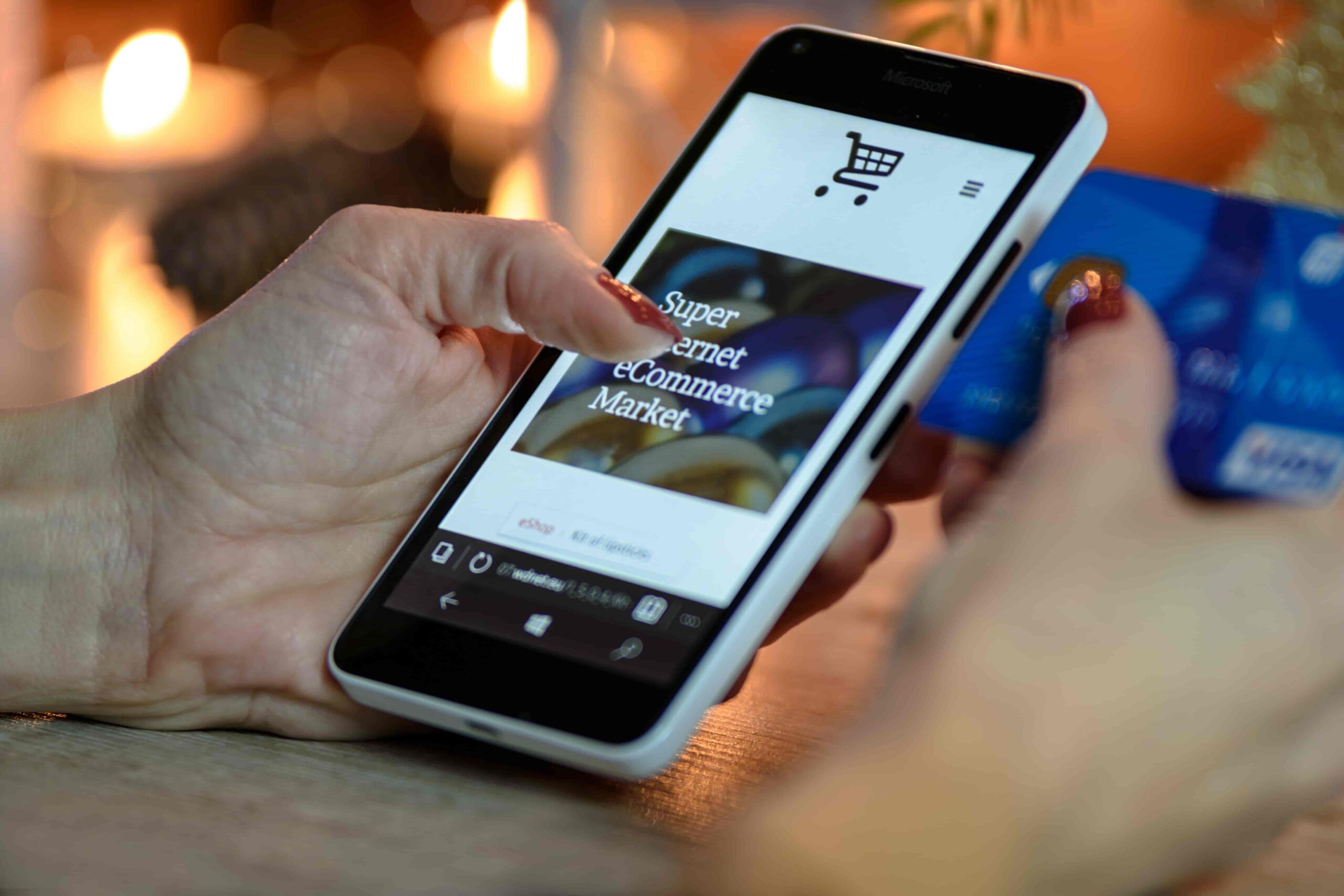Are you looking for ways to make your Shopify store even more profitable? Then you should check out how to optimize your store with Google Optimize.
Google has made it easy to get started optimizing your website. Most webmasters will tell you that Google Optimize is the easiest way to optimize your site. However, easy doesn’t mean ineffective.
Google Optimize is a helpful tool for testing changes to your site without worrying about breaking any other parts of your site. It also gives you access to tons of data that helps you understand precisely why some changes work and others don’t.
This post aims to teach you everything you need to know about Google Optimize and how you can use it to increase sales and profits from your Shopify store.
What is Google Optimize?
An Overview Of Google Optimize
You can use Google Optimize to improve your website’s user experience by making changes. You can use it to test different versions of your site and see which one performs better. Optimize is easy to set up and use, and it integrates with Google Analytics so you can track your results.
Google Optimize Offer What Benefits?
There are many benefits to using Google Optimize, including:
- You can improve your website’s design and user experience without hiring a developer.
- You can test different site versions and see which one performs better.
- You can track your results with Google Analytics.
- It’s free to use!
Google Optimize Key Features
Some key features of Google Optimize include:
- The ability to create multiple experiments at once
- Integration with Google Analytics
- A/B testing
- Multivariate testing
- Redirect testing
What is Shopify?
An Overview Of Shopify
With Shopify, businesses of all sizes can create an online store, and the platform offers many customizable features and an easy-to-use checkout process.
Businesses that wish to sell online but lack the time or resources to develop a website from scratch should consider Shopify. Additionally, it is a good option for businesses with websites that want to add online shopping functionality.
Shopify offers three plans: Basic Shopify, Shopify, and Advanced Shopify. The price increases with each plan, but so do the features and support options.
- Basic Shopify: $29/month
- Shopify: $79/month
- Advanced Shopify: $299/month
The Benefits Of Using Shopify
Shopify offers many benefits, including:
- Ease of use: Shopify is easy to use, which is one of its main advantages. Regardless of your website creation experience, you’ll be able to create a professional-looking online store with ease.
- Customizable themes: There are over 100 themes available on Shopify, and you can customize them to match your brand’s look and feel.
- No transaction fees: With Shopify, you only pay the monthly subscription fee and any credit card processing fees (if you’re not using Shopify Payments). There are no hidden fees or percentage-based transaction fees like there are with some other platforms.
- 24/7 support: You can contact Shopify’s customer support team 24 hours a day, seven days a week, if you have questions or encounter problems. They’re always happy to help.
Setting up Google Optimize on Shopify.
Step 1: Set up your account
To use Google Optimize on Shopify, you must set up a Google Optimize account. On the Google Optimize website, click “Get Started” to begin.
After you have clicked on the “Get Started” button, you will be taken to a page where you must sign in with your Google account. If you do not have a Google account, you can create one by clicking on the “Create an account” link.
After signing in or creating a new Google account, you will be taken to the Google Optimize Terms of Service page. You will need to read and accept the Terms of Service to continue.
After accepting the Terms of Service, you will be taken to the Welcome to Google Optimize page. Name your new container on this page, select a country from the drop-down menu, then click on the “Create” button.
Your new container will now be created, and you will be taken to the Container Overview page. You can now begin setting up your experiments here.
Step 2: Install the Google Optimize Script
For Google Optimize to work correctly on your Shopify store, you must install the Google Optimize script in your store’s theme code. You must install the script before the opening tag in your theme code. If you don’t install the script before this tag, it will not work correctly.
To install the script, log in to your Shopify admin and go to Online Store > Themes > Edit code. In the Layout folder, open up the theme .liquid file that contains your store’s tag. Before the tag, paste the following code:
{% if settings[‘google_optimize_id’] %}
</p><p>window.dataLayer = window.dataLayer || [];</p><p>function gtag(){dataLayer.push(arguments);}</p><p>gtag(‘js’, new Date());</p><p> gtag(‘config’, ‘{{ settings[‘google_optimize_id’] }}’);</p><p>
{% endif %}
Replace {{ settings[‘google_optimize_id’] }} with your own Google Optimize container ID.
You can find this on the Container Overview page in your Google Optimize account.
Once you have added this code to your theme, click the “Save” button to save your changes.
Step 3: Create your first experiment
Now that you have set up your account and installed the Google Optimize script, you are ready to create your first experiment, which you can do by logging in to your Google Optimize account and clicking on the “Create Experiment” button.
On the next page, you will need to enter a name for your experiment and select the Shopify store on which you want to run the experiment from the drop-down menu. Once you have done this, click on the “Create” button.
You will now be taken to the Experiment Builder page, where you can begin setting up your experiment. First, choose an experiment objective from the drop-down menu, which will determine what metric Google Optimize uses to measure the success of your experiment.
Once you have selected an objective, you must create at least two variations of your original Shopify store. For each variation, click on the “Add Variation” button and enter a name for each variation. After creating all the variations, click on the “Save” button at the top of the page.
Your experiment is now ready to run. To start your experiment, click on the “Start Experiment” button. Google Optimize will now begin redirecting visitors to your Shopify store to one of your experiment variations.
Creating Effective Experiments.
What is a good objective for an experiment?
A good objective for an experiment is something that can be measured and that you want to improve. For example, you might want to create an experiment to test different variations of your add-to-cart button if you want additional people to add items to their carts on your Shopify store.
What are some effective methods for creating variations
Some effective methods for creating variations include changing the color, size, or position of elements on your page and adding or removing elements. You can also change the copy on your page or create entirely new pages to test.
What are some tips for running an experiment?
Some tips for running an experiment include setting up goals and objectives before you start so that you know what you want to measure. Creating clear and concise hypotheses about what you think will work is crucial before you begin testing. Once you’ve made your variations, tracking your results and ensuring that you’re constantly learning from your experiments is essential.
Conclusion
You should consider using Google Optimize if you wish to maximize the performance of your Shopify store. You can use it to increase conversions and sales, and it’s relatively easy to implement.
Of course, as with any tool, there’s a learning curve involved in getting the most out of it. But once you’ve mastered the basics, you’ll be able to create effective experiments that can boost your business.